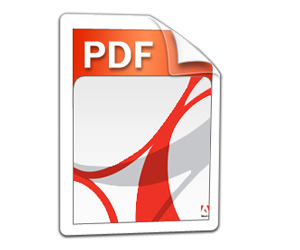
However if our document includes images, especially photographs, we will discover that the PDF The resulting size is very large, making it difficult to send by email or similar means.
The printing panel menu does not have an option to select the quality and size of the result, but we can adjust it with another utility of Mac OS X: the program Preview.
1. After you have generated the document using the option Save as PDF, and what you will find in the PDF menu corresponding to the print dialog, double click on the result obtained to open it with the application Preview (installed by default on the Mac OS X).
2. Then in the File menu select the Save as option.
3. In the Save File dialog, enter a new name for the document, thus avoiding overwriting the original document.
Four. In the Format menu select the option corresponding to PDF and in the Quartz Filter menu that appears at the bottom select the setting corresponding to Reduce File Size. What this option does is reduce the size of the images included in the document without affecting the texts.
5. Press Save and depending on the number and type of images in the document you can get a new file with a size reduction of even ten times or more.
The downside is that these images do not have the same quality as the originals and in some cases they will be blurred. Furthermore, the format reduction filter does not allow adjusting the level of optimization and therefore quality.
