Since the presentation of the Animoji with iOS 11.3 and the following year with the introduction of the Memojis with iOS 12, We have seen how its use has become widespread to the point of seeing ads or videos starring these small avatars. An Animoji / Memoji that we can personalize physically and with accessories, to adapt it to our personal style or to a little or annual moment. If you didn't know where it is the setting to customize our Memoji we will tell you below.
Some icons we can use not only during our Message conversations to show expressions, but as our avatar to recognize us in Messages and even in our own Apple ID.
How to customize our Memoji and use it in our Apple ID
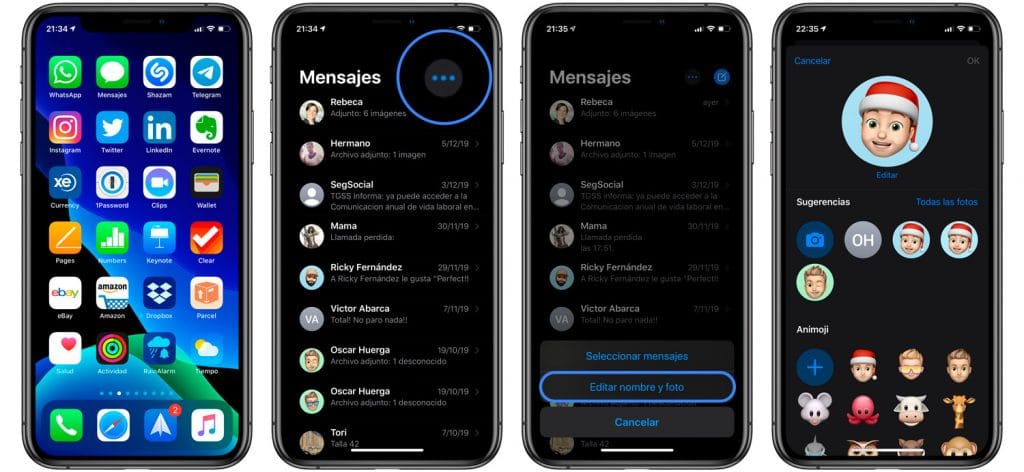
Time required:1 minute.
Customizing our Animoji / Memoji is a very simple task that we can do only from the Apple messages application. A customization that will apply to our Message conversations and even our Apple ID. To do this we must follow the following steps:
- Application Messages
We access the message application from our iPhone or iPad.
- Men Actions
Click on the three dots icon (top right), to access the stock menu available Inside messages
- Edit name and photo
The pop-up menu that appears we select Edit name and photo.
- We select / Customize our Memoji
We appear a window with the available Animoji and Memojis that we can edit and customize as we please.
From that moment on and Following these simple FOUR steps we can customize our Animoji or Memoji as if it were our own avatar adapting it to our way of dressing and being able to add accessories such as sunglasses in summer, hats, earrings, piercingsteeth braces Airpods, etc.
