Browsing the internet seems simple: open tabs, write the web address of a site, get the information you need or view certain content, and voila! Now, if you want to improve your experience, here are some tips and tricks from Google Chrome, so you can get the most out of the most popular browser in the world.
 Photo by NeONBRAND on Unsplash
Photo by NeONBRAND on UnsplashThis list could be endless, so we want to start with some general recommendations to make your navigation more efficient and safe. Of course, we will update this information.
Personal touch
For further customization, you can set a photo and a name to have in Chrome. After all, if it is your default browser, you will spend several hours a day here, right?
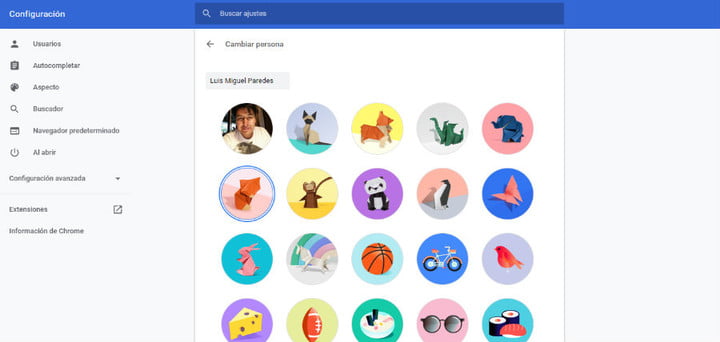
Total change in appearance
And if you want to get more fully into the aspect of Chrome, select from various themes, from some very dark to other more minimalist. Go to the Chrome Web Store to choose your favorite.
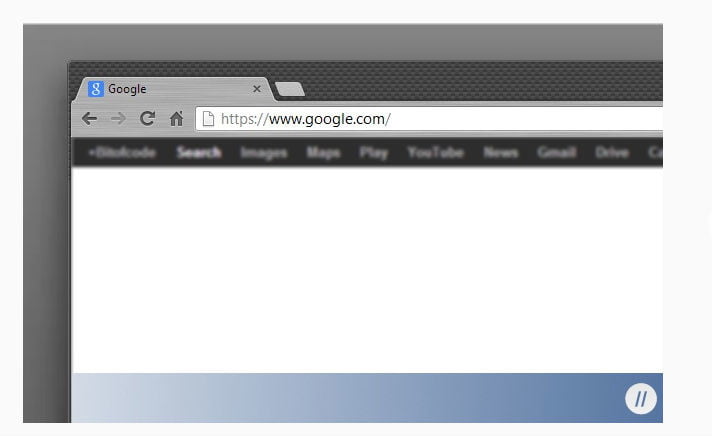
Your favorite sites in one click
Do you always open the same pages at the beginning of your day? Let Chrome do the work for you, since you can indicate that different sites start when you start your browser. To set them, go to Settings, locate the section When opening and check the box Open a specific page or set of pages.
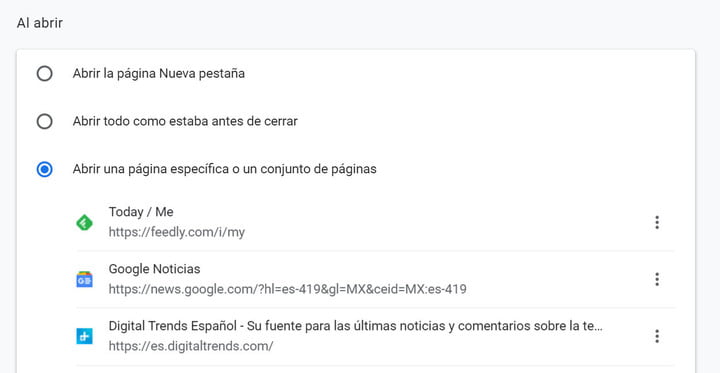
Set a different search engine
To find the information you need, Chrome uses the default home search engine, Google, however, it is possible to use another one, from Bing to DuckDuckGo. The only thing you have to do to change it is to go to Configuration, go to the Search section and select the one of your choice in Search engine used in the address bar.
And your downloads?
If it happens very often that you do not find the various downloads that you make from Chrome, you better allocate a folder for them on your desktop, for example. Since Configuration, in the Downloads section, you can change the destination.
Popular shortcuts
In Chrome, you can use various shortcuts to carry out actions more quickly. Below, we show you some of the most popular.
| Windows | Mac | |
| 1. Open a new window | Ctrl + N | + N |
| two. Open a new tab | Ctrl + T | + T |
| 3. Open Chrome History | Ctrl + H | + Y |
| Four. Access Downloads | Ctrl + J | + Mays + J |
| 5. Go to the address bar | Ctrl + LoAlt + DoF6 | + L |
| 6. Reload current page | F5oCtrl + R | + Mays + R |
| 7. Stop page load | Esc | Esc |
| 8. Save site as bookmark | Ctrl + D | + D |
| 9. Search with another search engine | Type the name of a search engine and pressTab | Type the name of a search engine and press Tab |
Check your bookmarks
How long have you not checked your bookmarks? Do you know how many you have? The good news is that you can manage them so that you are left alone with those that are worthwhile and, consequently, have a cleaner browser.
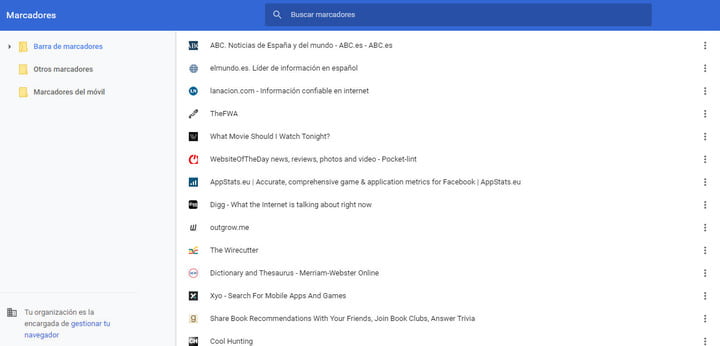
Don't forget your extensions either
Like bookmarks, having the extensions you really use improves your user experience. It is possible to know how many you have and remove those that you have not used in a long time in a simple way, without complications.
Direct access
If you really love a site, surely you want to have a shortcut of it on your desktop. To do this, go to the page that interests you in Chrome, click on the three points located in the upper right corner of the browser, choose More tools and select Create Shortcut.
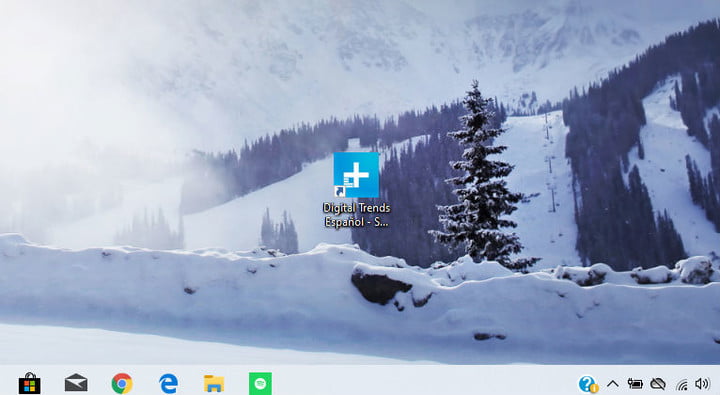
Block notifications
If you accepted the notifications of a site by mistake, don't worry, you can block them again. Go to the page you don't want to receive alerts from, click on the padlock cone located in the address bar and select Website Settings; in the interface that displays, you can delete from the data to the permissions that the page has.
Editor Recommendations
