E-books are an excellent tool for people who enjoy reading while traveling, and Amazon Kindles are among the best (see our list of the best e-book readers). These devices offer good performance in an attractive setting, but have a notable drawback: they do not support the EPUB format. Insurmountable problem? Not at all, if you know how to read EPUB books on Kindle!
 xxolgaxx for Pixabay
xxolgaxx for PixabayFor those who do not know, EPUB is one of the most common electronic book formats in the world. It is open source and free to use (such as public domain texts from sites such as Gutenberg Project), and as such, is compatible with most e-book readers. S: there are too many advantages to pass up, so reading EPUB books on Kindle becomes almost a necessity. And that is exactly what we are going to explain to you how to do.
Use caliber
Kindle is compatible with Amazon's patented format, AZW, as well as with the MOBI format. If you have an EPUB file that you want to read on your Kindle, don't worry because it is now possible!
The simplest way to achieve this is to convert it to the MOBI format, and for that, at present, there are several programs that can help you. One of the most popular is Caliber, a program that allows users to organize ebooks and convert them into different formats. Best of all, you can download Caliber totally free online, as it is available on Windows, Mac OS X and Linux.
Once you have installed Caliber, the next step you should do is add an EPUB book to the library. Download the EPUB file to your computer, from Project Gutenberg or Humble Bundle, and then click on the button that says Add books in Caliber.
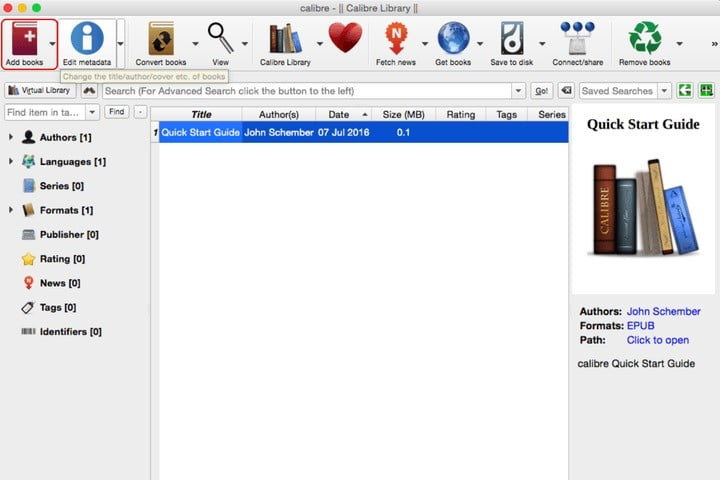
If you want to select a specific file, click on Add books from a single directory, then search for the file and select it.
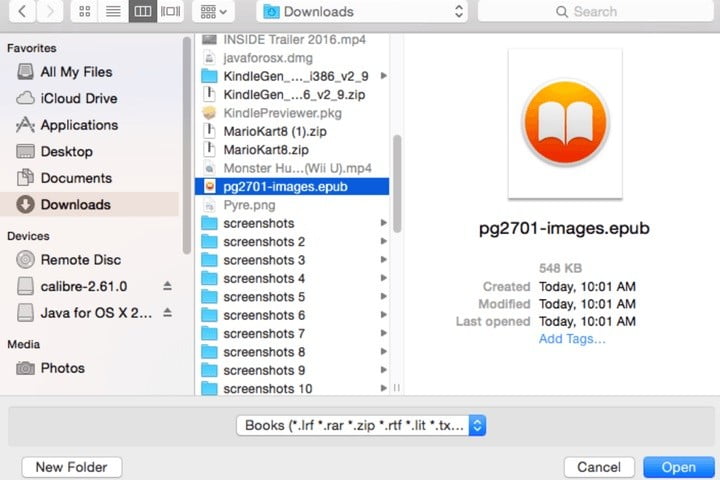
After you have added the ebook to your Caliber library, select it and then click on Convert books.
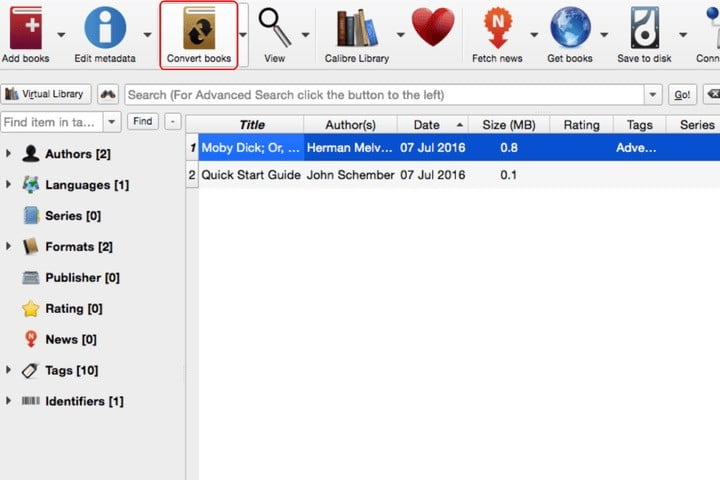
This opens a new window, which gives you numerous options to adjust the data and the format of the new file you create. In our case we consider that the only thing that matters is the output format, which you can select from a drop-down menu in the upper right corner. Make sure this field is set to MOBI.
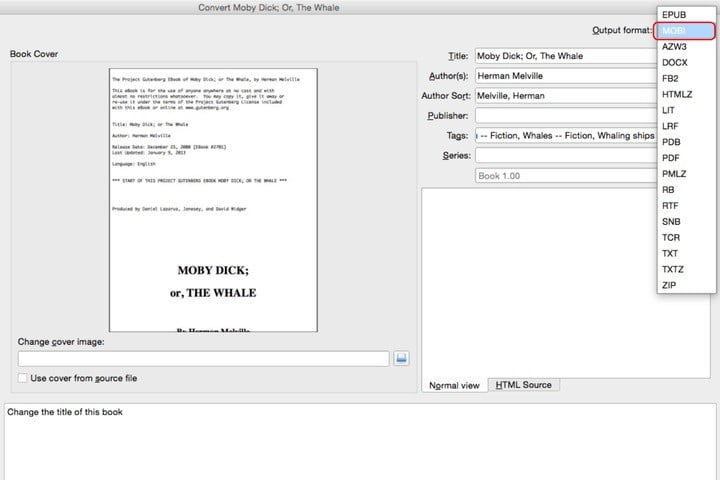
The conversion process can take a minute. Once you're done, right click on the e-book in your library and select Open which contains the folder.
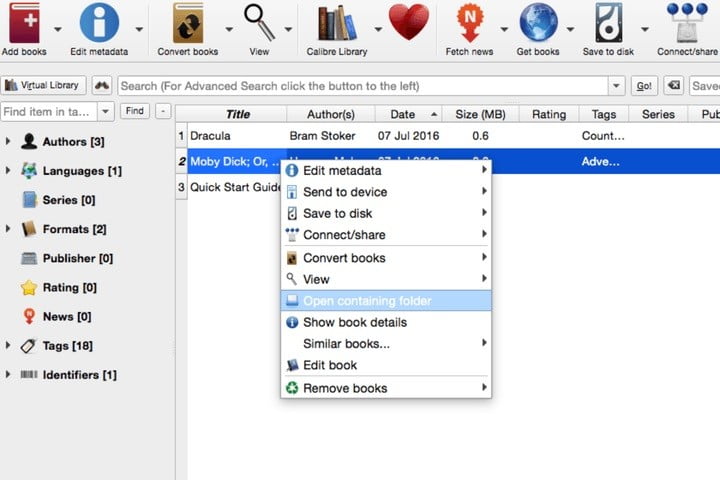
The MOBI file should be there. Now, simply connect your Kindle to your computer, then copy and paste the MOBI file into your Kindle.
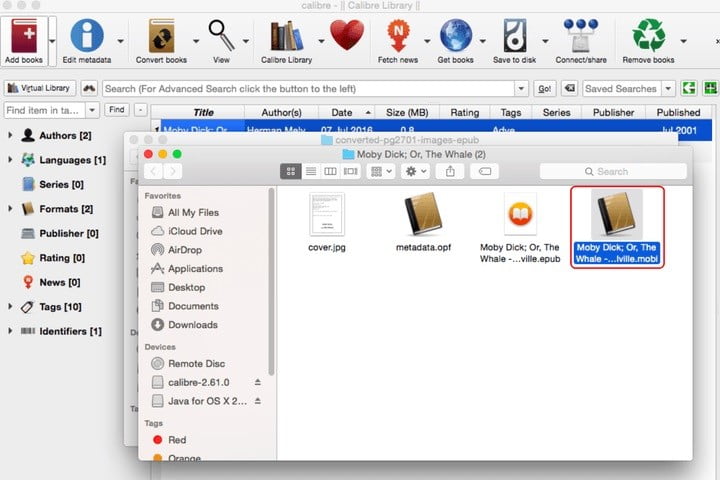
Use Kindle Previewer 3
Another reliable program to convert EPUB files to MOBI is Amazon's Kindle Previewer, available as a free download for Windows and Mac OS X. This is an application that allows users to preview the appearance of e-books on various models. of Kindle. To accurately preview an EPUB file, the Preview Automatically convert it into MOBI.
To use Kindle Previewer, describe and instill it, then select Open book on the main page.
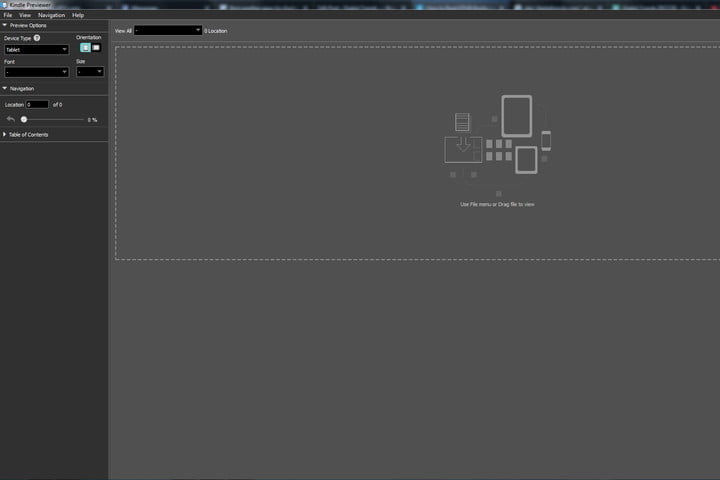
After a short time, the conversion process will end and a dialog box will open to alert you and provide you with a link to the folder where the new file was saved. Click on that link to see the location of the file.
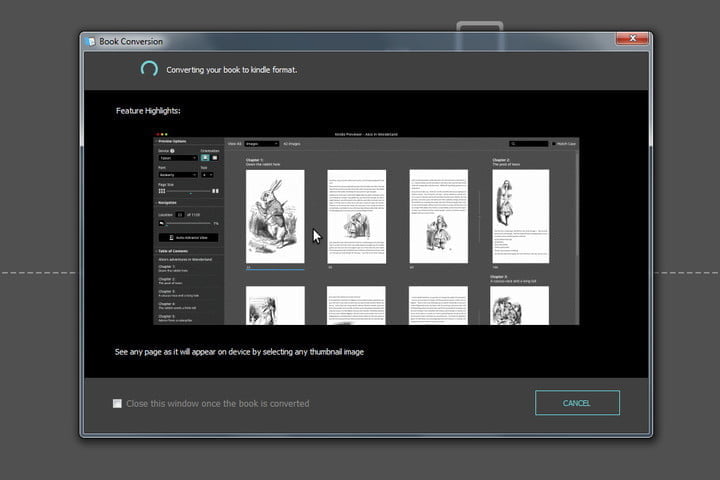
Now that you have a MOBI file, all you have to do is move it to your Kindle. Connect your Kindle to your computer, then copy and paste the MOBI file into your Kindle and so easy and you can enjoy your EPUB on your Kindle!
* Updated by Daniel Matus on October 25, 2019.
Editor Recommendations
