The Samsung Galaxy carry the One UI custom layer and that allows us to improve the audio of our phone. In this case we will use the Galaxy S10 + and it offers a great audio experience. We are going to show you the best tricks to get that extra point to the sound.
Tricks like using dual audio to connect two Bluetooth devices and so the audio output is the same (especially to connect two headphones) or a way to increase the sound limit when we are listening to our favorite music with our headphones.
Increase the sound volume through the headphones
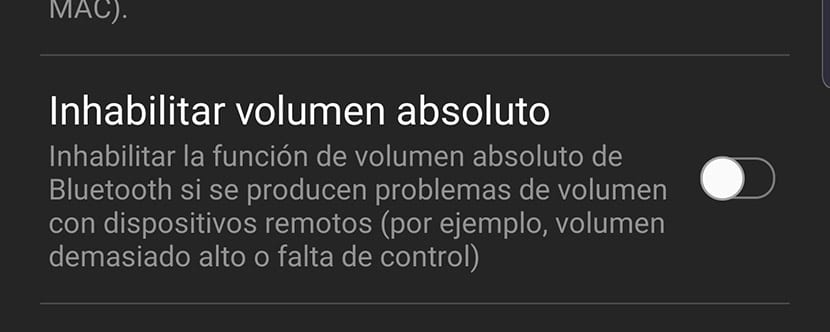
In order to use this function we must have active developer mode:
- We go to Settings> On the phone> Software and press seven times on the compilation number until the above developer mode is activated.
Once activated, we go to developer mode and look for the option called "Disable absolute volume". We deactivate it and eliminate the limits that may be when we maximize the sound of our speakers or headphones.
Activate the Dolby Atmos
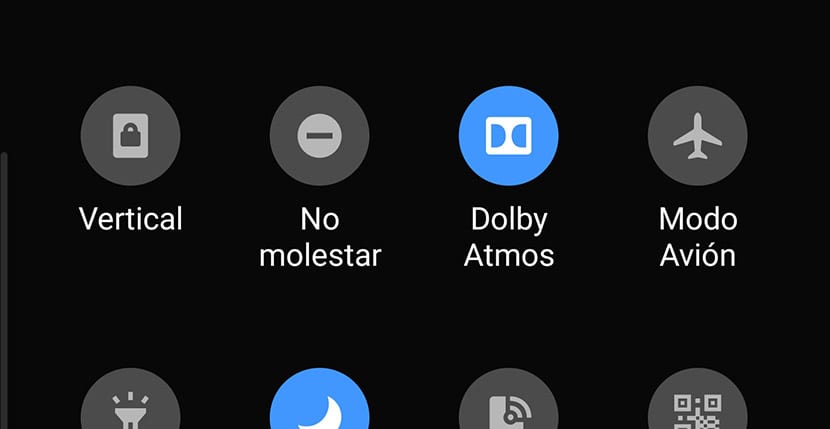
Yes on your Samsung Galaxy phone you have the option of sound Dolby Atmos, it is almost an obligation to have it always active. It allows us to enjoy an improvement in audio quality, apart from those apps, video games or videos that bring that sound mode we will enjoy a truly striking spatial effect.
You can activate it from the quick access panel by having an icon for it. Remember that it depends on the style of music, it may come better or worse to activate it; Here we show you some tricks for the Galaxy Buds.
Adapt Sound
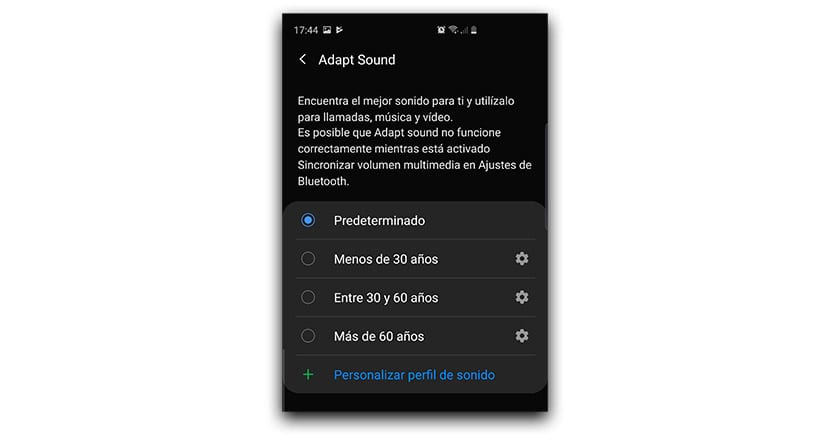
Adapt Sound is a feature for adapt the audio output to our hearing capabilities. If we go to sound settings we will find in advanced the option to activate Adapt Sound.
At the moment we activate it we will see different options. Surely you are surprised that you can choose between different ages and this is because when we are young our hearing abilities are perfect and they are losing as our age progresses. Choose a concrete one for your years.
Equalizer
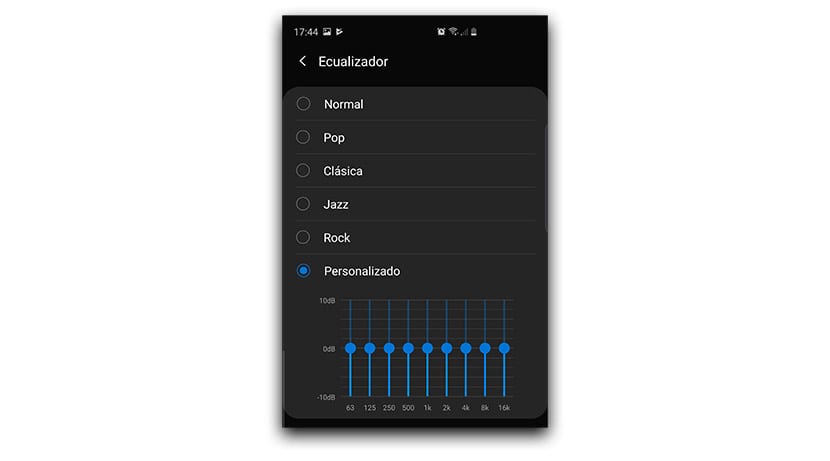
One UI in the Samsung Galaxy has more than interesting functions such as the sound equalizer. This one is quite simple, since according to your music style favorite treble, mid and bass will be set in the equalizer. You also have the option of using a custom one if you like to touch those parameters to get a sound that suits your tastes.
Volume buttons to control media
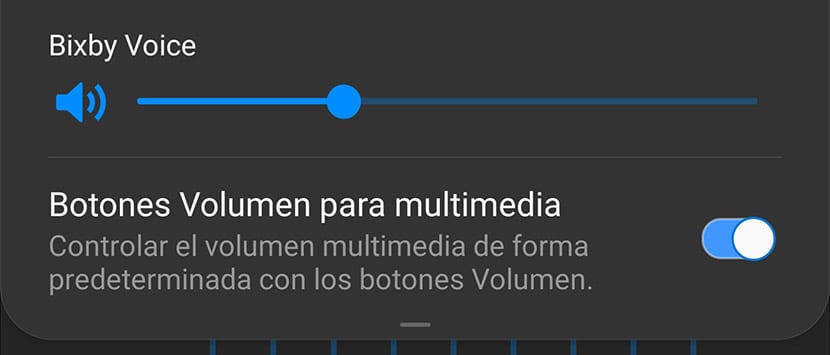
By default, the Galaxy volume buttons control the volume of the call. That is, if you press any one, the volume of the melody sound will increase when they call you. We have the option to configure those volume buttons to use them with multimedia control so we can increase and decrease the volume of our favorite music with Spotify.
- Press on the volume key.
- The volume bar appears.
- We gesture down and all parameters will appear. We look at the latter to activate multimedia controls.
Sound assistant
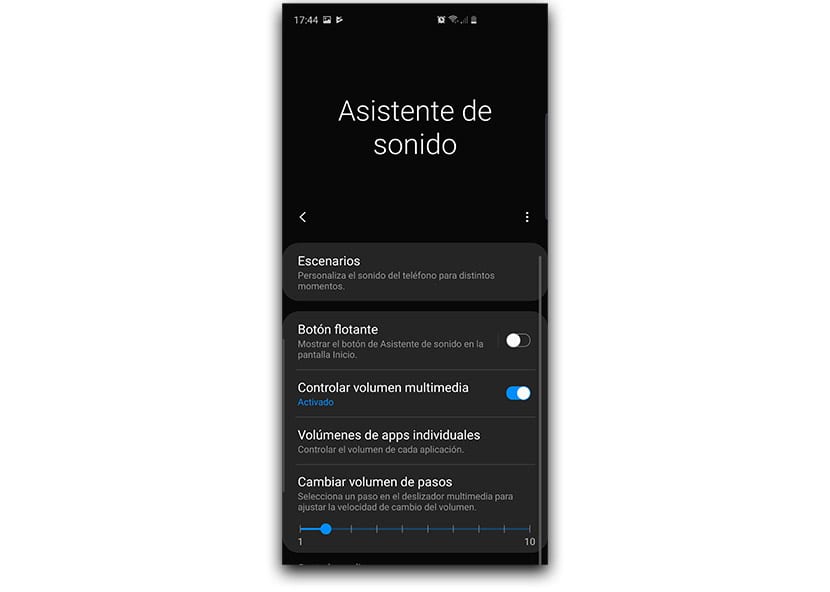
This app is a must have it installed on your Samsung Galaxy with One UI, as it will allow you to have more advanced controls over the audio. We are not going to list you all, but you can get to know it more closely from this publication.
Increase volume steps
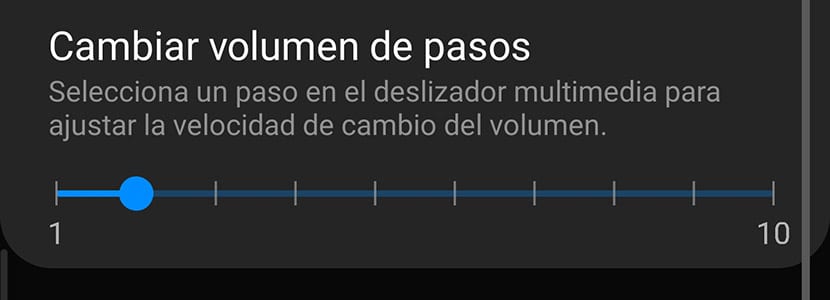
In Sound Assistant or Sound Assistant we can properly configure the steps that have been taken since we press one of the volume keys. If we set it to 1, that is, the minimum, we will need 150 steps to reach the highest volume. If we set it in two in the app, half and so on.
A special way of be able to lower the volume to a minimum so as not to disturb and keep hearing that video game or that music from a player.
Bluetooth 5 for dual audio
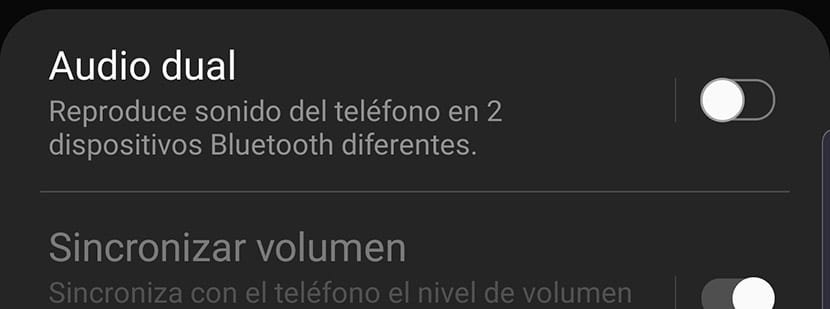
Dual Audio is an option for activate two Bluetooth devices and that are activated at the same time with the same sound source. We put our favorite music, we activate the two headphones, we leave one to a colleague, we put on the other we and we will listen to the music at the same time. A special way to share music, just like it can be used for other purposes.
Let's go to Connections> Bluetooth> We activate Bluetooth> Right corner button for Advanced> We activate Dual Audio.
Custom codec
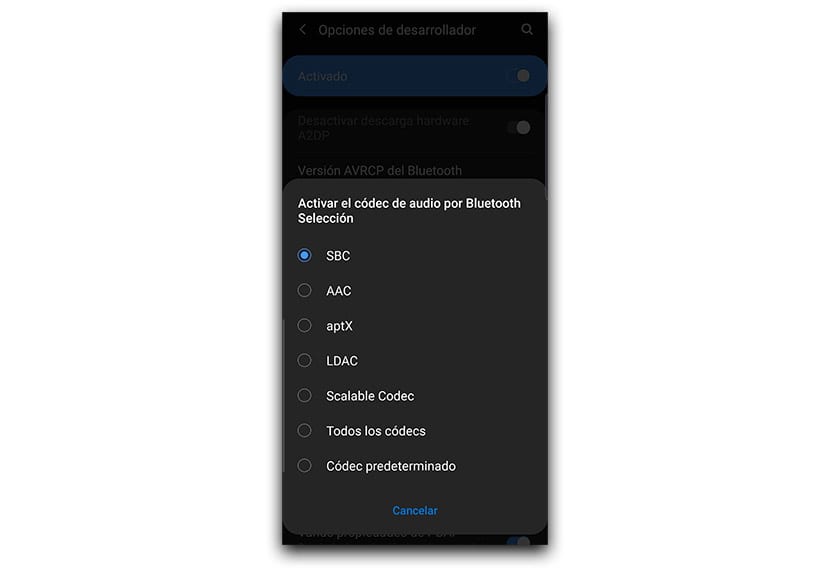
Each headset has its own custom codec, especially if it is from a brand known as Sony. If we have some of Sony we can go to settings for developers and look for custom codecs. We choose the one recommended by the manufacturer from the instruction book or manual and that's it. We will optimize the audio For our headphones.
Offers on mobiles and smartwatches
Are you looking for a new mobile or a smartwatch? Do not miss these offers! You can choose your mobile according to the price, screen size or brand so you can choose the one that best suits your needs.
Free mobile phones Smartwatches
