Who has not felt the need at some time to have the knowledge that a film director has in order to capture an idea?Surely most of us, even more so when we are currently surrounded by devices that allow us to film and take photos with incredible ease and quality.
However, to achieve more than acceptable results, it is not necessary to have a career in film directing at any university, since the software tools we have today allow usmake a video with photos and musicComfortably sitting on our computer and practically without dealing with technical problems.

While we will never be considered a new Stanley Kubrick, perhaps, the truth is that we show our family and friends a video with what we have done on vacation,the software to make a video with photos and music that we can find on the Internet, and that we can download for free most of the time, is more than enough to meet the objective.
From this point, you will find the best apps to make videos with photos and music in the simplest way possible.
Make a video with photos and music
As we mentioned,today he makes a video with photos and music it's a really simple task,and it is only necessary to have a good desktop video editor or failing some online video editor of those that exist a good amount, and all of excellent quality, as we can see in this post, which we can access by clicking on this link.
The correct choice of the video editor that we are going to use allows us to create a video with photos and music in the clearest and simplest way possible. In addition, of course we will need the photos and the song we want to use for the video.
At this point, we must ensure that this material is of the best possible quality, that is to say that it has the best resolution, which also translates into a larger size, which in this case is not a variant that remains. The same for music, the better resolution the music file has, best.
All this will lead us to have a video with photos and music that is seen and heard practically as if it had been done by a professional. We start
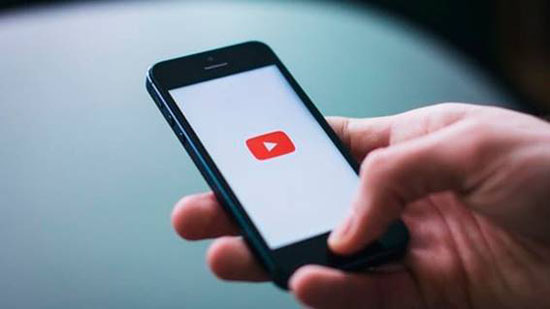
Application to make videos with photos and music
Regarding the application we need,There are many free and easy-to-use video editors ready to download from the Internet,However, many of them have been forgotten by their developers and still look and behave as in the past decade.
At this point, obviously the problem is not aesthetics, but the performance and compatibility of the application, which are also damaged, taking into account the advances of operating systems and computers in general. It is because of that it's so important that we know how to choose the right video editor,in what we can help in the following paragraphs.

If we have everything prepared and a good application, in addition to a little patience and dedication, we canmake a video with photos and musicthat reflects exactly how we sit at the time of making those images in those vacations or special moments of our life.
The best application to make a video with photos and music
While there are many alternatives to make a video with photos and music, including the classic Windows Movie Maker,As mentioned above, not all of them are the right tools, either because they are difficult to obtain or because they have remained in the past.
In this sense, maybeone of the best applications to make a video with photos and music be PhotoStage,of NCH, a powerful, modern and free tool, but which in turn is incredibly simple to use, just what a user who only wantsmake a video with the photos you obtained,without complications.
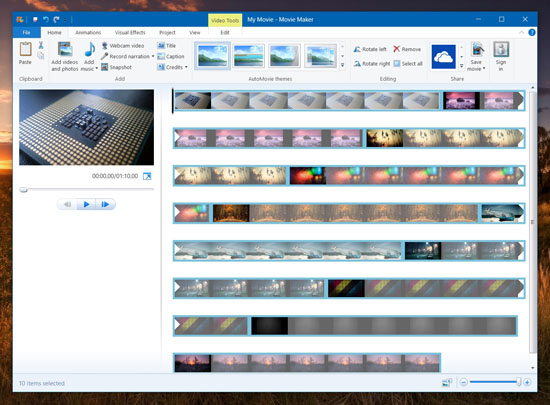
It also includes some very interesting features such as transitions, effects, the possibility of superimposing text and exporting the finished video to various formats, including MP4. If you wantLearn how to make a video with photos and music with PhotoStage,We invite you to continue reading the rest of the post.
How to create a video with photos and music with PhotoStage
Step 1
The first thing we have to do isdownload PhotoStage for freefrom its official site, what we can do by clicking on this link.
Step 2
After that, we install it in the usual way, that is, press on the buttonFollowinguntilFinalize.At this point we should not be afraid since PhotoStage does not contain viruses or other threats.
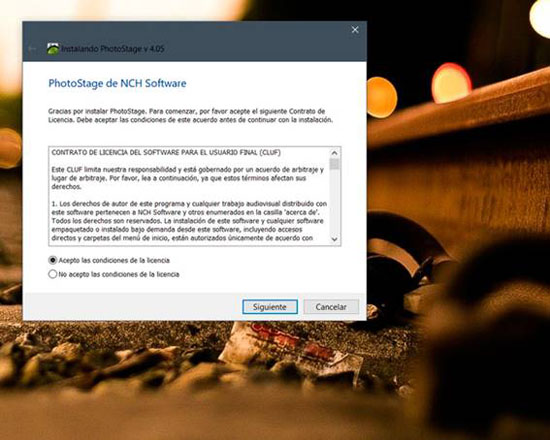
Step 3
Next, we execute it, and the first thing we will see is the main window of the application, where we can see that it is separated into three parts: On the left, the panel where the tabs are located foradd animations, text, images, music and others,on the right, the panel where we can get a preview of what we are doing, and finally, located at the bottom, the panel where we can edit the order of images, music and other elements.
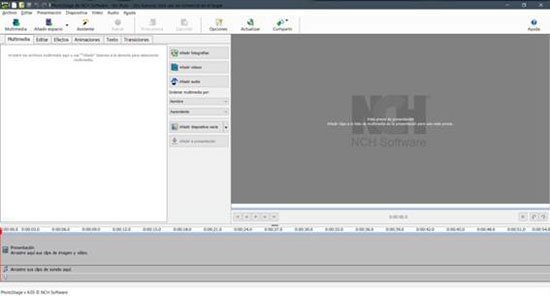
Step 4
To startcreate a video with photos and music,the first thing we have to do is click on the buttonAdd photos,what allow us to import the images that we want to include in the video.
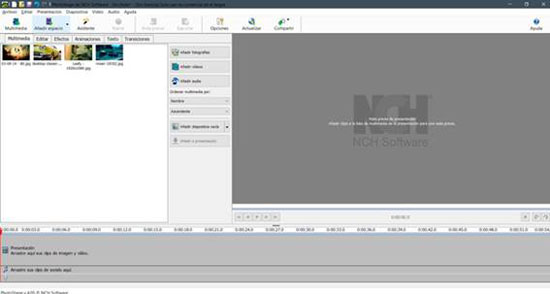
Step 5
After that, click on the buttonAdd musicto import the song that we are going to use in the video. It should be noted that we can also import other videos.
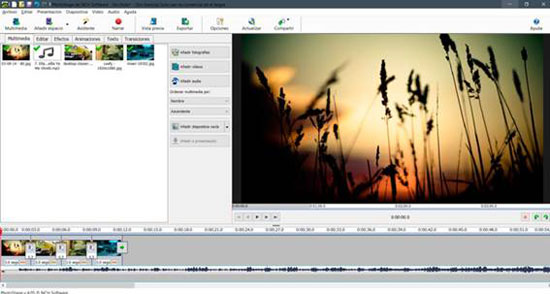
Step 6
Oncewe have all the photos and the song that we want to put in the video,What remains is to drag them to the editing area, where we can move them as we please. There toowe can include transitions and effects,for which we will have to click on the corresponding tabs, and choose the element that we like the most.
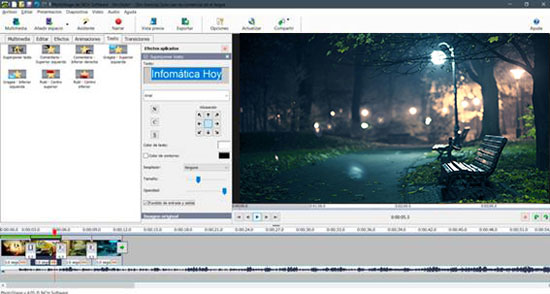
In the case of wanting to include text, the only thing we have to do is click on the tabText,which display a series of formats. We choose the one that we like or best suits, and we modify its properties, that is to say its size, the type of font and its characteristics that we are going to use and, moreover, in the specific area for this purpose, located to the right of the tab .
Step 7
When we finish, and the video is ready, it is time to export it to enjoy it on other devices such as cell phones and tablets. For this we will chooseMP4 format,which is widely supported by all types of players.
To export the video with photos and music, click on the buttonTo export,and in the window that appears, click on the tabEquipment / Datato obtain a video suitable for the PC, and in the case of wanting to export it to watch it on Android, iPhone or iPad cell phone or tablet, we selectPortable device
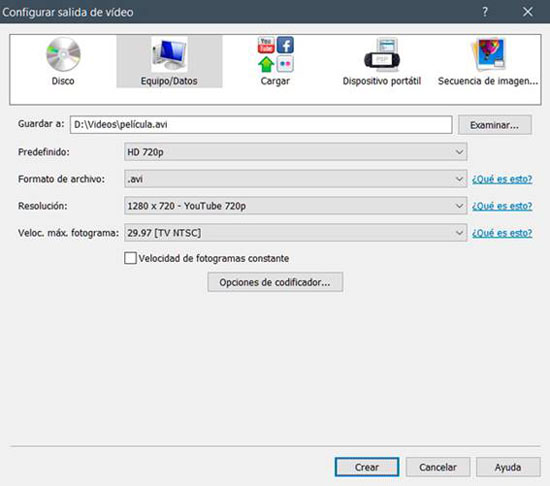
In both cases, select the video quality from the drop-down menu, taking into consideration choosing the right type of device in which case to opt forPortable device
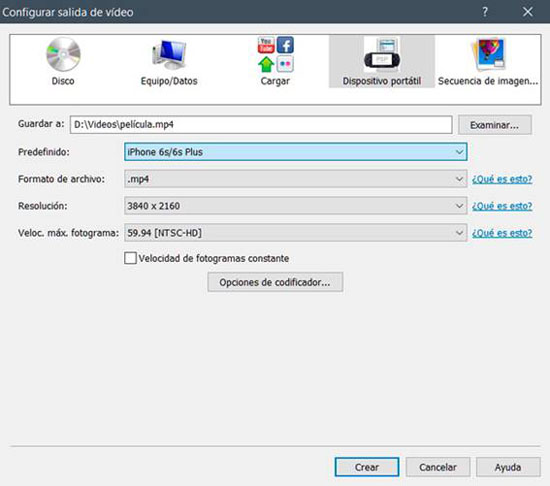
It should be noted that the first timeWe export a video with photos and musicThe program may download some codecs, but it will do so automatically without our participation.
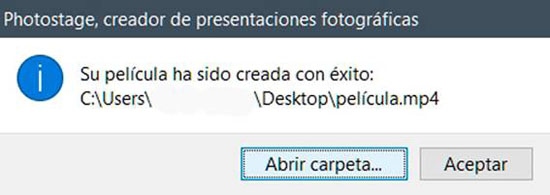
Other applications to make videos with photos and music
While we have chosen PhotoStage as ourmain tool to create videos with photos and music,It is not the only application of this kind, nor is it the only modern and functional application. There are also others such as WonderShare Filmora, which we can download by clicking on this link, which is an excellentfree video editorfull of features, but more complicated to use than PhotoStage.
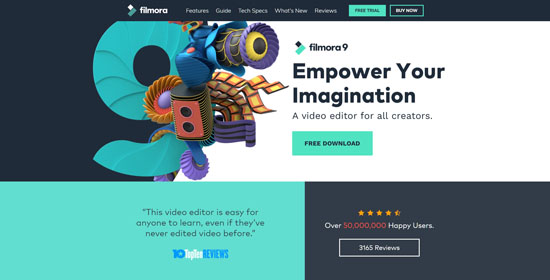
In the field of video editors that we can access through a browser, we have the services of the video editor Kizoa, afree online editorthat allows us to make videos with photos and music, but that have the opposite of having to wait to load the photos and audio, and also to download the result.
However, the results that we can obtain through these tools is really excellent, so the wait is a fair price.
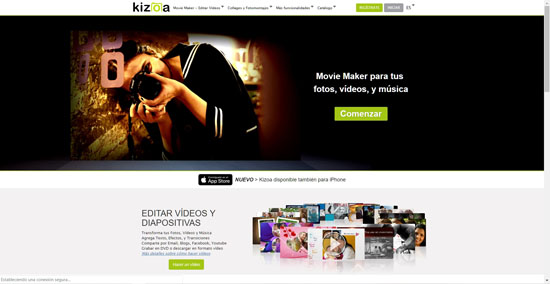
Finally, we can always count on the services of the veteran Windows Movie Maker,that although it has been outdated and Microsoft does not know what to do with it, it is still a tool with which to make videos with photos and music Excellent.
However, there is another excellent tool to make a video with photos and music, which is as simple to use as flexible, in addition to including a lot of features such that our videos offer spectacular quality, and of course not be boring for our viewers.
This application is called Photo Story, and comes from the hand of Microsoft, which is a guarantee seal that allows us to blindly trust it. Although the Photo Story has been designed for systems prior to Windows 10, and Microsoft has discontinued it in favor of other tools, the truth is that Photo Story has in its favor its simplicity, since with it we can make a video using photos without other distractions. It is also perfectly compatible with all versions of Windows, including Windows 10.
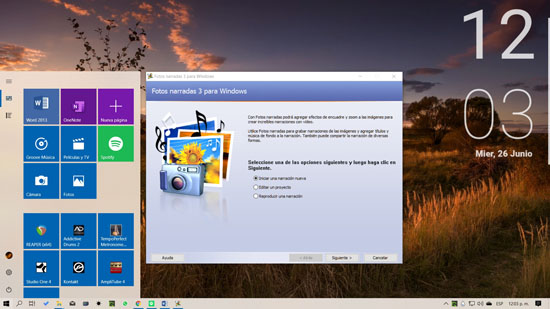
If you want to know more about Microsoft Photo Story, you can continue reading the rest of the post, where you will find the download link and the step-by-step instructions to make a video with photos and music.
Make video with photo and audio step by step with Photo Story
As we mentioned, Photo Story is one of the best, and also one of the simplest applications available to make videos with photos and audio available, although its development has stopped some years ago.
Microsoft Photo Story is perfect for all those users who are looking to make a video with photos and music without distractions of any kind. With Photo Story you can make all kinds of videos easily, to which we can add background audio in various audio formats as common as MP3, WMA and WAV.
It also includes the possibility of apply creative effects to photos, such as black and white, negative effect, sketch, carbon drawing, sepia and others, in order to make the video more interesting for our viewers.
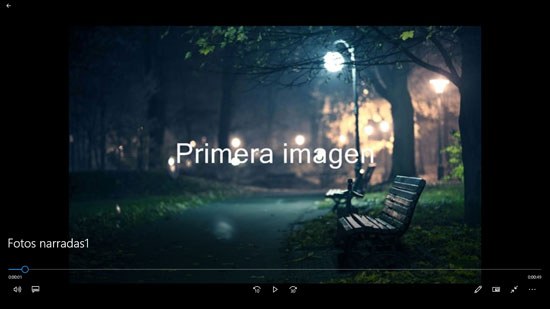
The best thing is that we can edit the photos we want to use in the video, that is, we can cut, remove red eyes, broken, mirror, choose the transition effect between the photos, add formatted text to photos, add a background voice, for which we can record the audio directly from the microphone, choose the order of the photos and much more, which will not have the need to use any external photo editor.
While Microsoft Photo Story does not offer many video output formats, the truth is that we can always convert our videos without losing quality to be able to use them in various devices without any problem of compatibility or image quality.
Photo Story is compatible with different image file formats, These include JPEG, PNG, GIF, JPG, BMP, PSD, TIF, JPE, TIFF, EPS, JFIF, PCD, PCX, TGA, DIB and RLE, which offers us a wide range of possibilities when adding Photos to the video.
Step by step to make a video with photos and music
To start make a video with photos and music with Photo Story, we have to do is follow the instructions detailed below, which are described very simply and clearly.
Step 1
The first thing we have to do is download free Photo Story, what we can do directly by clicking on this link.
Step 2
Once the file is downloaded to our computer, we look for it in the folder of downloads and we execute it by double clicking on it.
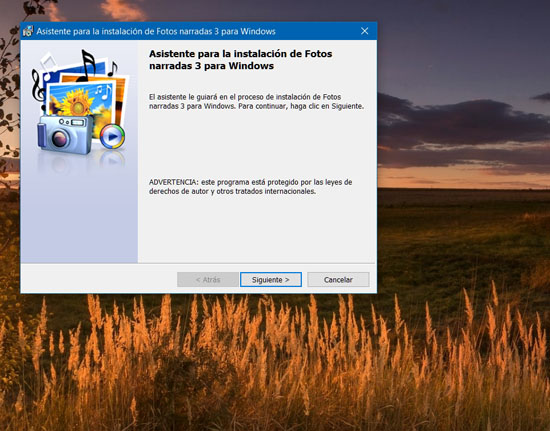
Step 3
We follow the instructions of the installation wizard until we reach the window Assistant completed. At that point we click on the button Finalize.
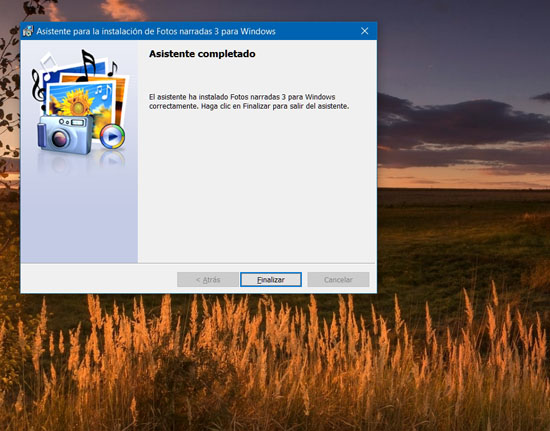
Step 4
Once you finish install Photo Story, we execute it, and the first thing we are going to see is this window, in which we will have to select the appropriate option. In this case, we will select Start a new narration and press the button Following.
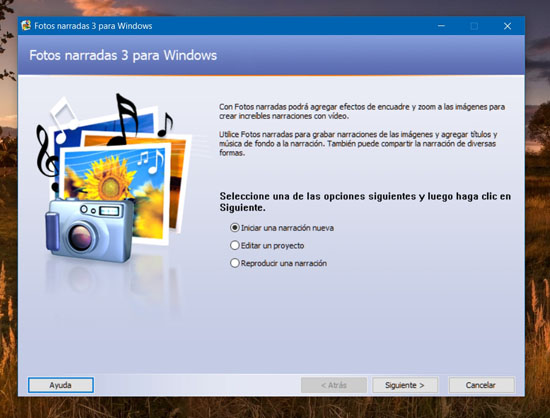
Step 5
After that, another new window appears, in which we are offered the possibility of adding the photos that we will include in the video. To select the photos we want to use, click on the button Import images. This will open a dialog box where we will be able to search for the photos.
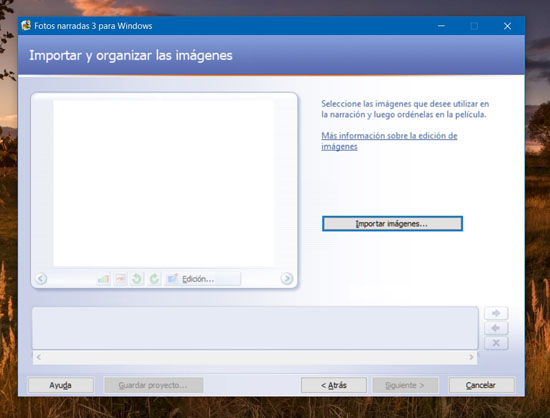
Step 6
We select the photos we want to use, which we can several simultaneously, and press the button Open.
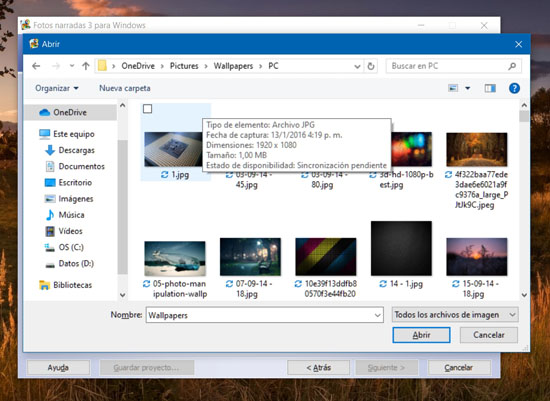
Step 7
Once the photos have been selected, another window will appear, in which we will be able to make our first edition, which includes the possibility of rearranging the photos, and removing the black borders, if any. We can do this by clicking on the link Remove black borders. After the edition, click on the button Following.
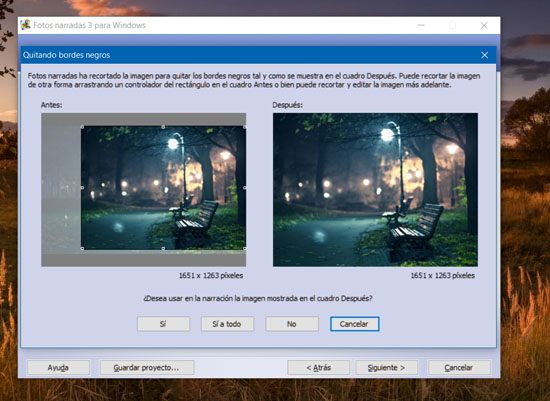
Step 8
In the next window we will find a space in which we will be able to add text to each of the images. It should be noted that here we will also be able to edit the typeface, color, position and many other parameters of the text.
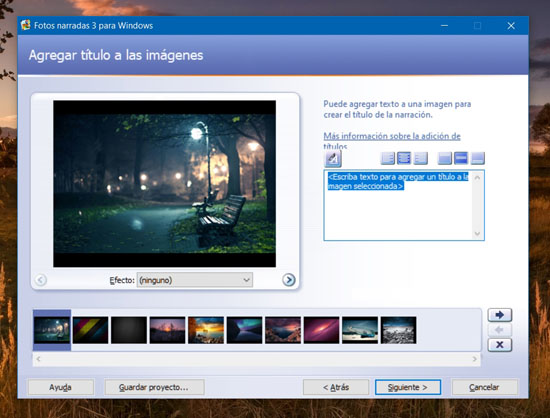
Step 9
When we have made the changes in the letter that we believe are convenient for our needs, click on the button Following.
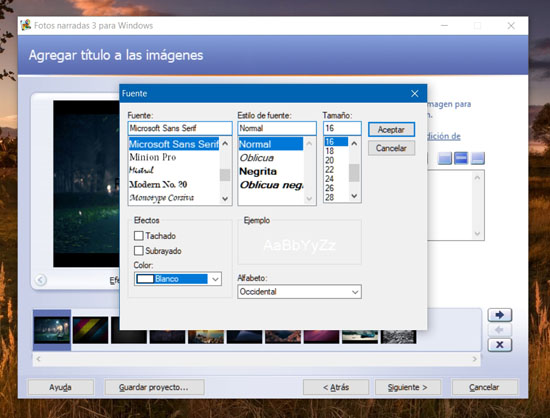
Step 10
At this point we can add audio to each of our photos, what we can do by clicking on the microphone icon. Is feature is very useful for adding notes to serve us when we are narrating the context of the images. When we have finished recording, click on the button Following.
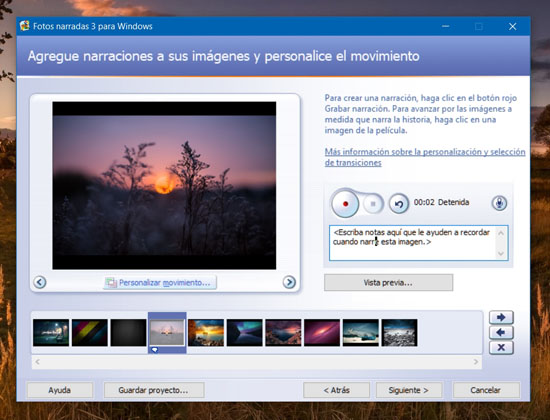
Step 11
At this point, we can add music to our photo videos, which we can do easily by clicking on the button Select music. This will open a dialog box that allows us to select the one or more songs that we want to include in the video. Also here we can select the volume at which the music will be executed, using the slider provided for that purpose.
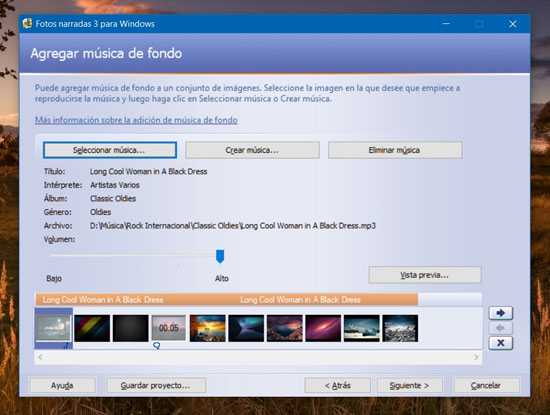
An interesting detail of this section, is that it allows us to compose our own music to set the video in a very simple way, for which it offers a mechanism in which we can select between several genres and rhythms. Once this step is finished, we press on the button Following.
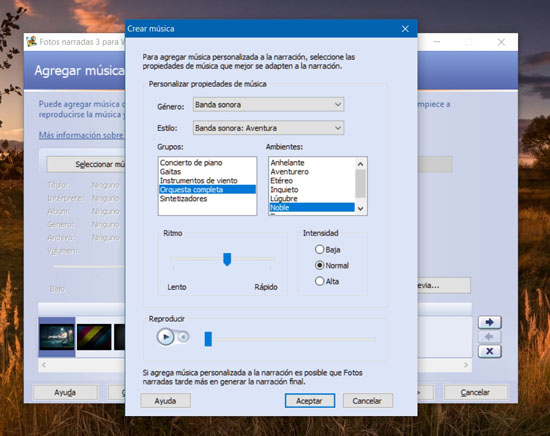
Step 12
Finally, in the last window we will find all the export options, including the location, the video format that we want to obtain, the size and the name.
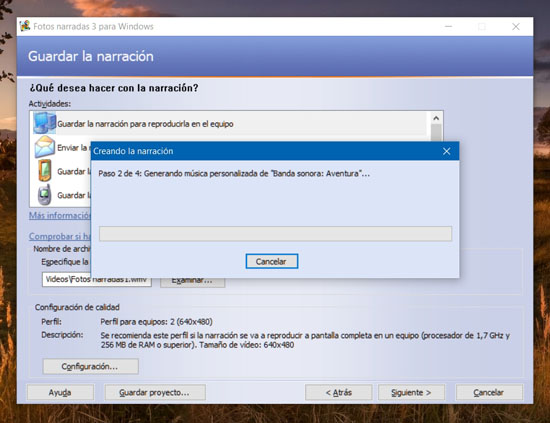
We modify the parameters as we believe necessary and click on the button Following, after which Microsoft Photo Story start making the video. When the application finishes, we will be able to watch the video on any media player.
