For those who do not know, Cerberus It is one of the most famous systems for locating a stolen or lost mobile. Knowing how to use Cerberus can help us find the mobile that we have lost, but nowadays the task of using Cerberus has been a bit complicated.
After the last changes in Google's policy, Cerberus has lost its access to PlayStore since this app requests permissions such as "send SMS" and "make calls", in order to function.
How to remove a lost or stolen phone from Google
They are two permits that, in the eyes of Google, are expendable, but in reality they are two accesses that make possible the normal operation of Cerberus, since it is through SMS shipments that allows the victim of the theft to locate The mobile.
Before learning to use Cerberus, let's explain how to download on mobile After leaving Google Play Store:
- From our mobile, we must enter the web that we leave under these lines.
Web: Cerberus
- We click on the Red Arrow to the right of "Standard version".
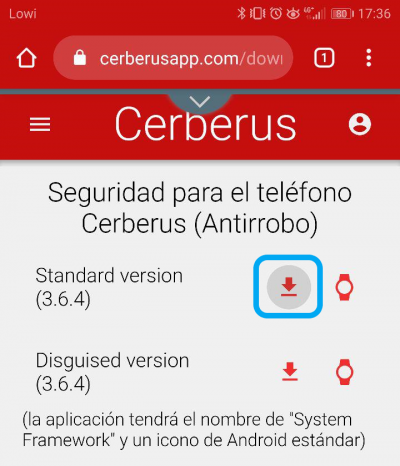
- Automatically, The apk file will download and appear at the bottom of the screen.
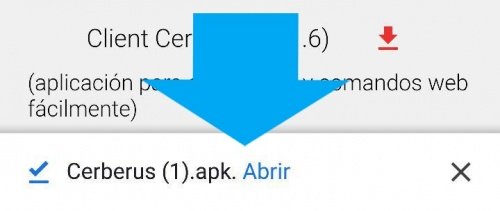
- Click on open and skip a dialog box to choose the tool with which we want to open the file. We choose "Package Installer".
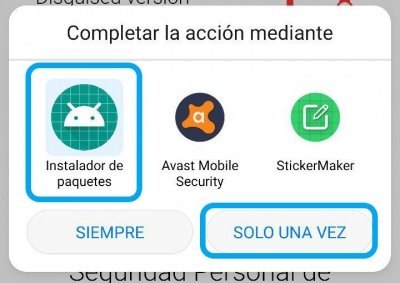
- Then, it is likely that we will skip another dialog box that warns us that it is not necessary to grant special permits.
- The installation of the Cerberus apk starts.
- Once the apk is installed, we must click on "Grant permissions" so that everything works correctly, so here we just have to click on "Allow".
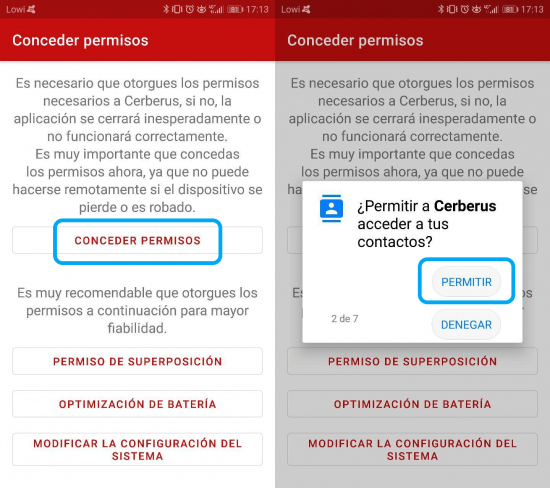
- As we are told, we must consider the rest of the permits, such as that of "Superposition", "Battery Optimization" and the "System Configuration" That is what we will do a few steps later.
- Once the above is finished, it sends us to the Cerberus app and encourages us to register if we already have an account or to create a new account.
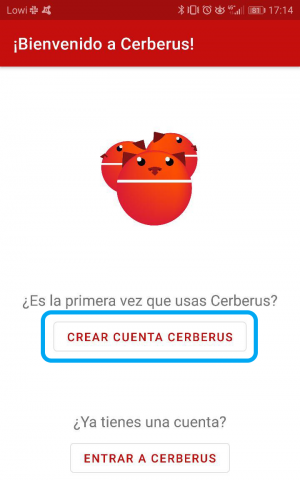
- At this point, it is convenient to clarify that Cerberus gives us a 6-day free trial period, then we will have to face the cost:
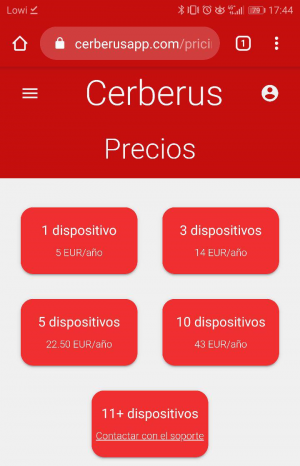
- Continuing with the application, and taking for granted that we must register for the first time, click on "Create Cerberus account".
- We must fill in the form and choose a username that is free, of course.
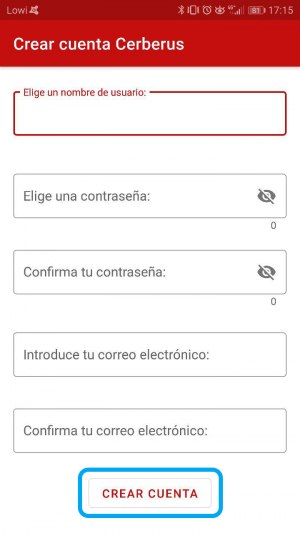
- Once everything is filled out and finished, click on "Create account".
- Automatically, Cerberus shows us the terms and conditions that we must accept If we want to use the app.
- We are already in the Cerberus app, but first they give us a brief tour and clarifications.
- Now we access Cerberus again by registering with our username and password, and a side menu appears, ah, click on "Main Settings".
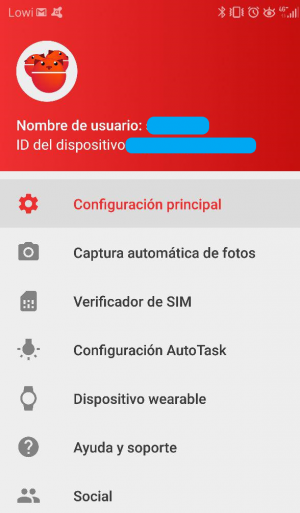
- We must activate two main options for Cerberus to be useful in case the mobile is stolen.
- Click on "Protect Device Manager" and then on "Activate".
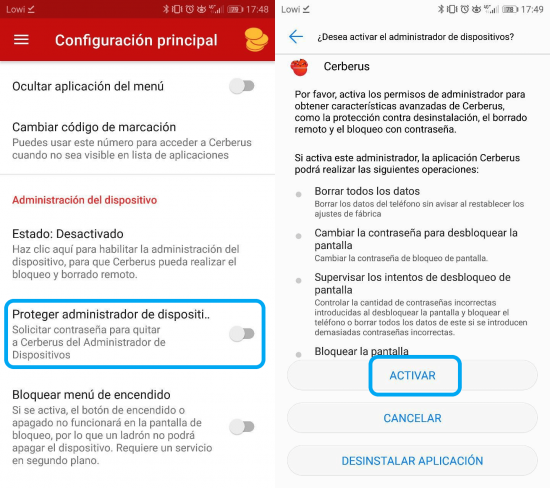
- The second option we must activate is "Lock power menu", then they take us to the mobile settings and we must click on "System Framework" and finally in "To accept".
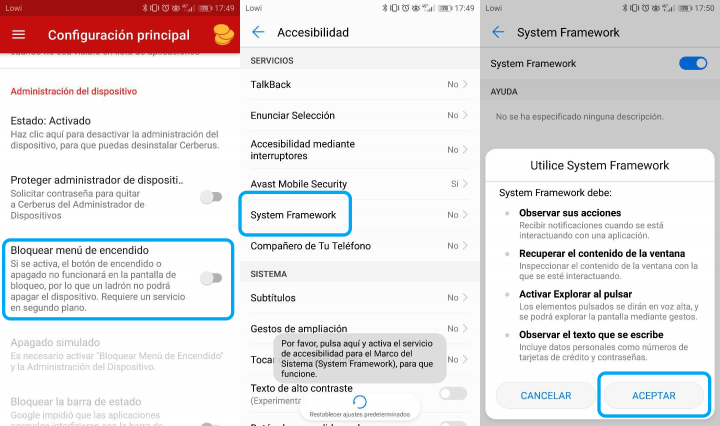
- From now on we can activate or deactivate all the options we see appropriate, as long as the previous two are active.
Before waiting for us to lose the mobile, it is convenient test Cerberus. To do this, we hide the mobile in the car, mailbox, some friend's house, etc. Y we enter the Cerberus website:
- Click on the option of "Login" (up to the right).
- We wrote our username and password and press "Start session" again.
- Now we see that we are geolocated, well, in the menu on the left, we can select the action that we want, from blocking, to erase the device, initiate alarm, activate or deactivate emergency mode, etc.
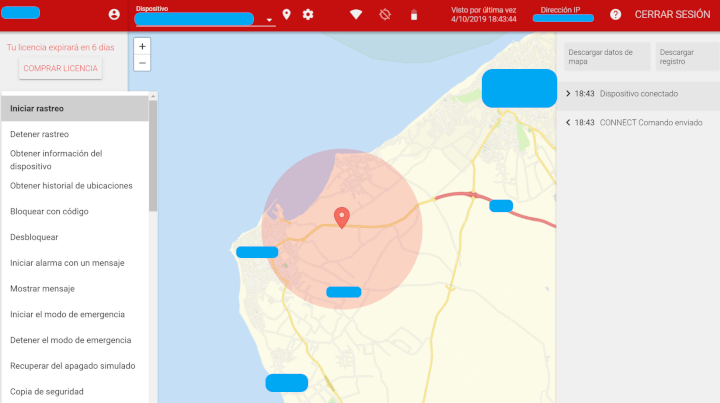
- The map can be enlarged and the truth is that in our case the location of the device has not been completely accurate at first, then it has been right.
- In the right panel of the web, update the phone status, that is, if it is connected or turned off, as well as information about nearby networks, the SIM card, IP address, operator, etc. As we said, locating a mobile off is impossible, but while the mobile is on, there is a glimmer of hope.
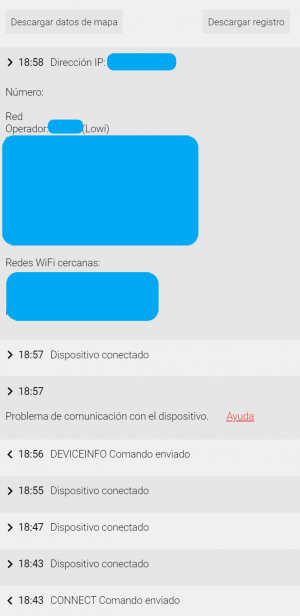
- If the mobile is stolen, from this panel we can sound the alarm, make a backup, block access to the mobile, etc.
As we see, using Cerberus is very easy, where it gets a bit complicated is in the download, but it is still a fast and clean process. In addition, Cerberus is compatible with Android Wear for smartwatches. This means complete control of all our mobile devices.
A mobile off emits signals?
